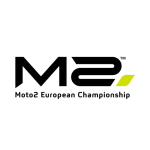To access our webinars , first of all You must register to the event You are interested on .
- From web site menu , select EVENTS
- Click on EVENT You are interested on ( Fig. 1 )
- Book Your EVENT ( Fig. 2 )
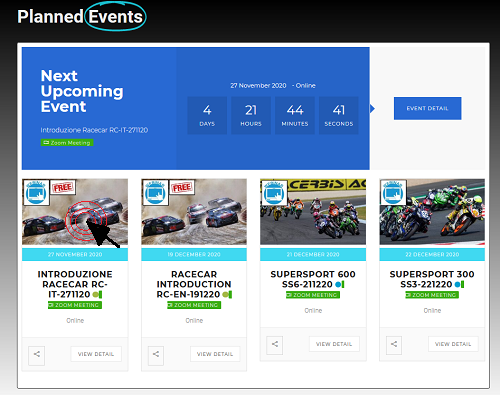
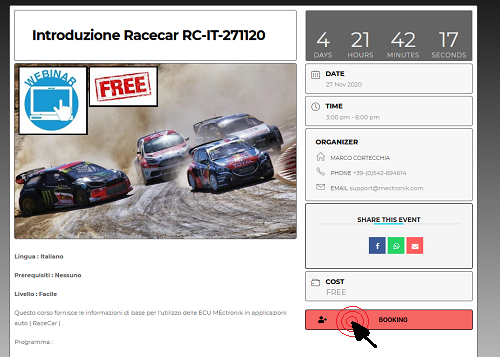
We will process Your request , and in case of limited access event ( paid event or max partecipation limits ) will send instructions .
As soon as Your partecipation will be confirmed , You will find all details , ( with link to access ) , on Your profile at Private Content tab ( Fig. 3 ) .
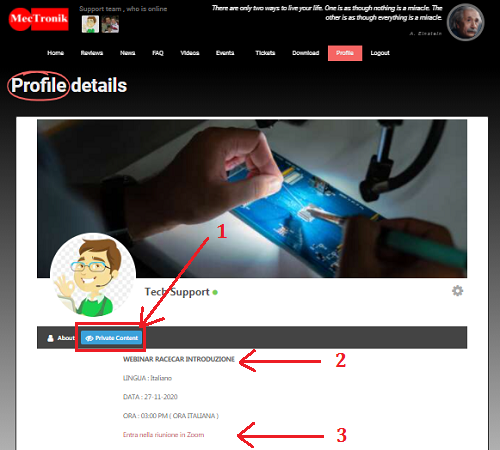
If You have more than 1 event booked , be sure to select the rigth one ( point 2 ) . For free access events , You can just open the link ( point 3 ) , and Zoom client will start giving You direct access . You can choice to access through browser too .
Here below You can downalod Zoom client . We advise to install it some time before the webinar start .
Zoom Client Version 5.4.3 - 13.90 MB 107 downloads
Offcial Zoom Client for Webinars and Meeting , You can installa it on You laptop...For limited access events only , will be requested one more access step , with Your credential .
Here below some short video tutorial for Zoom :